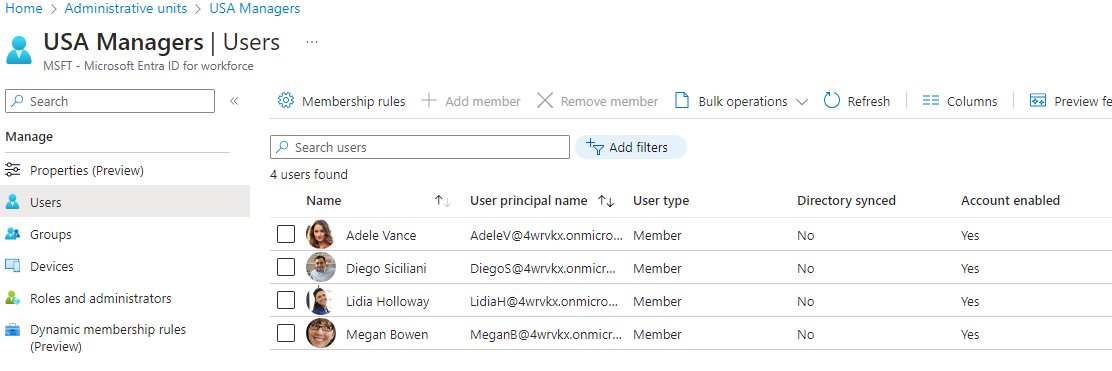Administrative units
Microsoft Entra administrative unit is a feature that allows you to subdivide your organization into any unit that you want, and then assign specific administrators that can manage only the members of that unit.
Members of administrative units can be
- users
- groups
- devices
They are used to define scopes within an organization and restrict permissions accordingly.
You can manage administrative units using either the Microsoft Entra admin center, or with the Microsoft Graph.
Users can be added to an administrative unit either manually or automatically based on some rules. Let's focus this time only on dynamic membership rules.
Dynamic membership rules
With dynamic membership rules, you can create attribute-based rules for users who automatically become members of an administrative unit. Later, when some user doesn't match the rule, then the user is automatically removed from an administrative unit.
The criterion is described by an expression which contains user's properties.
Supported properties
Properties that can be used in rule expression are described in the table below. Most of them are identical with the properties defined on user resource type
| Properties | Allowed values | Usage |
|---|---|---|
| accountEnabled | true, false |
user.accountEnabled -eq true |
| dirSyncEnabled | true, false |
user.dirSyncEnabled -eq true |
| employeeHireDate | DateTimeOffset or keyword system.now |
user.employeeHireDate -eq "value" |
| city | Any string value or null | user.city -eq "value" |
| country | Any string value or null | user.country -eq "value" |
| companyName | Any string value or null | user.companyName -eq "value" |
| department | Any string value or null | user.department -eq "value" |
| displayName | Any string value | user.displayName -eq "value" |
| employeeId | Any string value | user.employeeId -eq "value" |
| facsimileTelephoneNumber | Any string value or null | user.facsimileTelephoneNumber -eq "value" |
| givenName | Any string value or null | user.givenName -eq "value" |
| jobTitle | Any string value or null | user.jobTitle -eq "value" |
| SMTP address of the user | user.mail -eq "value" |
|
| mailNickName | mail alias of the user | user.mailNickName -eq "value" |
| memberOf | valid group object ID | user.memberof -any (group.objectId -in ['value']) |
| mobile | Any string value or null | user.mobile -eq "value" |
| objectId | GUID of the user object | user.objectId -eq "11111111-1111-1111-1111-111111111111" |
| onPremisesDistinguishedName | Any string value or null | user.onPremisesDistinguishedName -eq "value" |
| onPremisesSecurityIdentifier | On-premises security id (SID) | user.onPremisesSecurityIdentifier -eq "S-1-1-11-1111111111-1111111111-1111111111-1111111" |
| passwordPolicies | None, DisableStrongPassword, DisablePasswordExpiration, DisablePasswordExpiration, DisableStrongPassword |
user.passwordPolicies -eq "DisableStrongPassword" |
| physicalDeliveryOfficeName | Any string value or null | user.physicalDeliveryOfficeName -eq "value" |
| postalCode | Any string value or null | user.postalCode -eq "value" |
| preferredLanguage | ISO 639-1 code | user.preferredLanguage -eq "en-US" |
| sipProxyAddress | Any string value or null | user.sipProxyAddress -eq "value" |
| state | Any string value or null | user.state -eq "value" |
| streetAddress | Any string value or null | user.streetAddress -eq "value" |
| surname | Any string value or nul | user.surname -eq "value" |
| telephoneNumber | Any string value or null | user.telephoneNumber -eq "value" |
| usageLocation | Two letter country or region code | user.usageLocation -eq "US" |
| userPrincipalName | Any string value | user.userPrincipalName -eq "alias@domain" |
| userType | member, guest, null |
user.userType -eq "Member" |
| otherMails | Any string value | user.otherMails -contains "alias@domain" |
| proxyAddresses | SMTP: alias@domain smtp: alias@domain | user.proxyAddresses -contains "SMTP: alias@domain" |
Supported expression operators
The table below contains expression operators that can be used
| Operator | Syntax |
|---|---|
| Equals | -eq |
| Not equals | -ne |
| Starts with | -startsWith |
| Not starts with | -notStartsWith |
| Contains | -contains |
| Not contains | -notContains |
| Match | -match |
| Not match | -notMatch |
| In | -in |
| Not in | -notIn |
| Less than | -le |
| Greater than | -ge |
For more rules check the documentation
Manage dynamic membership with the PowerShell SDK
Currently, dynamic membership rules are supported in beta version, so you need to use Microsoft.Graph.Beta module.
To create a new administrative unit, use New-MgBetaAdministrativeUnit cmdlet. Let's say, we want to create an administrative unit for all employess from the United States.
Import-Module Microsoft.Graph.Beta.Identity.DirectoryManagement
$params = @{
displayName = 'USA'
description = 'All employees from United States'
membershipType = 'Dynamic'
membershipRule = '(user.country -eq "United States") -or (user.country -eq "US")'
membershipRuleProcessingState = "On"
}
New-MgBetaAdministrativeUnit -BodyParameter $params
It can take a few seconds until you will see a new administrative unit in the Microsoft Entra portal
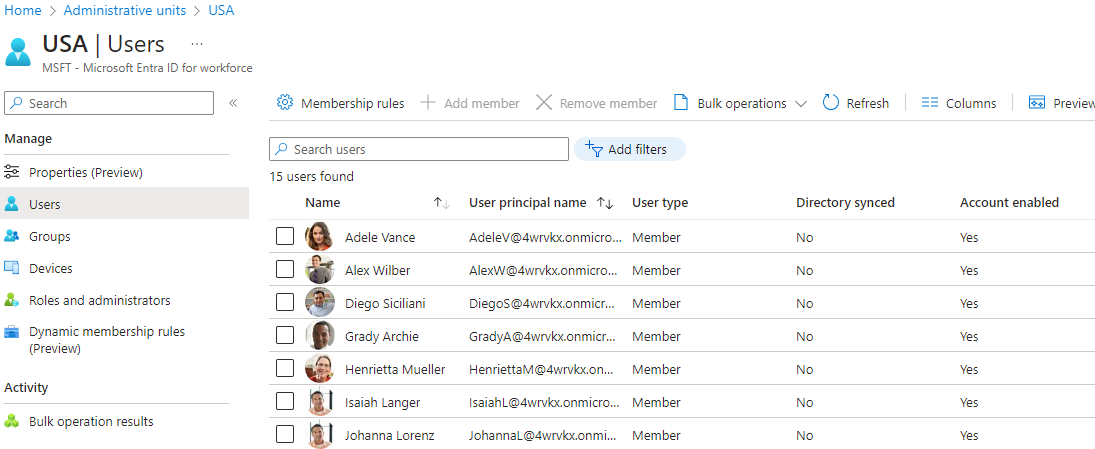
To update an administrative unit, use Update-MgBetaAdministrativeUnit cmdlet. Update the existing administrative unit and reduce the members to managers from the United States only.
Import-Module Microsoft.Graph.Beta.Identity.DirectoryManagement
$params = @{
displayName = "USA Managers"
description = "All managers from United States"
membershipRule = '((user.country -eq "United States") -or (user.country -eq "US")) -and (user.jobTitle -contains "Manager")'
}
Update-MgBetaAdministrativeUnit -AdministrativeUnitId $administrativeUnitId -BodyParameter $params