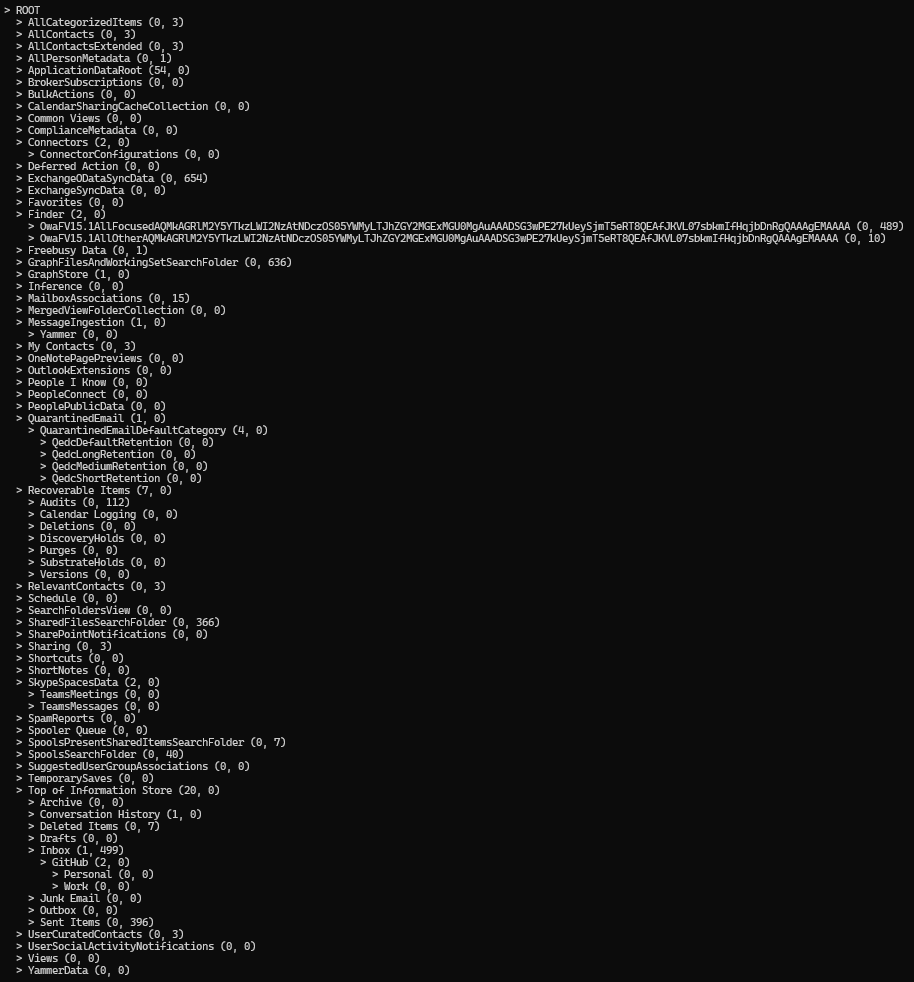Mail folders
A mail folder in a user's mailbox can be accessed using the Graph API through the following endpoint:
GET v1.0/users/{user_id}/mailFolders/{mailFolder_id}
To access some certain mail folders, you can use the well-known folder names from the table below instead of a mail folder id:
| Name | Description |
|---|---|
| allcategorizeditems | System folder |
| allcontacts | System folder |
| allpersonmetadata | System folder |
| archive | The archive folder |
| bulkactions | System folder |
| clutter | The clutter folder low-priority messages are moved to when using the Clutter feature. |
| conflicts | The folder that contains conflicting items in the mailbox. |
| conversationhistory | The folder where Skype saves IM conversations (if Skype is configured to do so). |
| deleteditems | The folder items are moved to when they're deleted. |
| drafts | The folder that contains unsent messages. |
| favorites | System folder |
| inbox | The inbox folder. |
| inference | System folder |
| junkemail | The junk email folder. |
| localfailures | The folder that contains items that exist on the local client but couldn't be uploaded to the server. |
| messageingestion | System folder |
| msgfolderroot | The "Top of Information Store" folder. This folder is the parent folder for folders that are displayed in normal mail clients, such as the inbox. |
| onenotepagepreviews | System folder |
| outbox | The outbox folder. |
| outlookextensions | System folder |
| peopleconnect | System folder |
| quarantinedemail | System folder |
| quarantinedemaildefaultcategory | System folder |
| qedcdefaultretention | System folder |
| qedclongretention | System folder |
| qedcmediumretention | System folder |
| qedcshortretention | System folder |
| recoverableitemsdeletions | The folder that contains soft-deleted items: deleted either from the Deleted Items folder, or by pressing shift+delete in Outlook. This folder isn't visible in any Outlook email client, but end users can interact with it through the Recover Deleted Items from Server feature in Outlook or Outlook on the web. |
| recoverableitemspurges | The root of the folder hierarchy of recoverable items that have been hard-deleted from the Deleted Items folder. |
| recoverableitemsroot | The root of the Recoverable Items folder hierarchy. |
| recoverableitemsversions | The root of the Recoverable Items versions folder hierarchy in the archive mailbox. |
| relevantcontacts | System folder |
| root | The root of the mailbox. |
| scheduled | The folder that contains messages that are scheduled to reappear in the inbox using the Schedule feature in Outlook for iOS. |
| searchfolders | The parent folder for all search folders defined in the user's mailbox. |
| searchfoldersview | System folder |
| sentitems | The sent items folder. |
| serverfailures | The folder that contains items that exist on the server but couldn't be synchronized to the local client. |
| sharepointnotifications | System folder |
| shortnotes | System folder |
| spoolspresentshareditemssearchfolder | System folder |
| syncissues | The folder that contains synchronization logs created by Outlook. |
| temporarysaves | System folder |
| usercuratedcontacts | System folder |
| voicemail | The Voicemail folder. |
| yammer | System folder |
| yammerdata | System folder |
| yammerinbound | System folder |
| yammerounbound | System folder |
All well-known names are case-insensitive and can be use when you call the Graph API endpoint
GET v1.0/users/{user_id}/mailFolders/{well-known_folder_name}
List all mail folders
To list all mail folders in a user's mailbox, you need only two endpoints:
GET v1.0/users/{user_id}/mailFolders/{well-known_folder_name}
GET v1.0/users/{user_id}/mailFolders/{mailFolder_id}/childFolders
The both endpoints requires the Mail.Read permission. The first endpoint is used to get the root folder of the mailbox, and the second endpoint is used to get all child folders under the specified folder.
Example
Suppose you have created an Entra application and granted the permission Mail.Read to it. Now, using the Microsoft Graph .NET SDK, you can list all mail folders in signed-in user's mailbox as follows:
var options = new InteractiveBrowserCredentialOptions
{
ClientId = "{client_id}",
TenantId = "{tenant_id}",
RedirectUri = new Uri("http://localhost")
};
var credential = new InteractiveBrowserCredential(options);
var client = new GraphServiceClient(credential);
var rootMailFolder = await client.Me.MailFolders["root"].GetAsync();
var indent = 0;
Console.WriteLine($"{new string('-', indent)}{rootMailFolder.DisplayName}");
await ListChildFolder(rootMailFolder.Id, client, indent + 2);
// List all child folders recursively
static async Task ListChildFolder(string id, GraphServiceClient client, int indent)
{
var childFolders = new List<MailFolder>();
var response = await client.Me.MailFolders[id].ChildFolders.GetAsync(rc => { rc.QueryParameters.IncludeHiddenFolders = "true"; });
var pageIterator = PageIterator<MailFolder, MailFolderCollectionResponse>.CreatePageIterator(client, response, (folder) =>
{
childFolders.Add(folder);
return true;
});
await pageIterator.IterateAsync();
foreach (var childFolder in childFolders)
{
Console.WriteLine($"{new string('-', indent)}{childFolder.DisplayName}({childFolder.ChildFolderCount}, {childFolder.TotalItemCount})");
await ListChildFolder(childFolder.Id, client, indent + 2);
}
}
First, you need to get the id of the root folder of the mailbox. Then, you can list all child folders under the root folder recursively.
The result will be like this: